참고링크: https://learn.microsoft.com/ko-kr/windows/wsl/install
현재 개발환경: Windows 11 Pro 22H2
설치를 진행하기 위해 커맨드 창을 관리자 권한으로 실행한다.
> wsl --install자동으로 설치가 진행되고, 다음과 같이 Ubuntu 22.04까지 설치가 완료됨.
> wsl --install Installing: Virtual Machine Platform Virtual Machine Platform has been installed. Installing: Windows Subsystem for Linux Windows Subsystem for Linux has been installed. Installing: Ubuntu Ubuntu has been installed. The requested operation is successful. Changes will not be effective until the system is rebooted. 재부팅 필요.
—
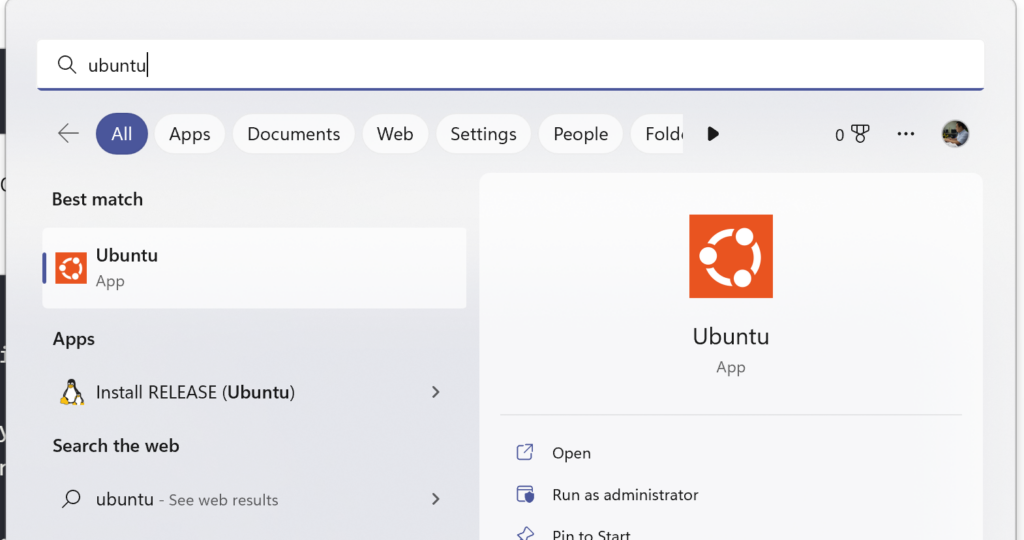
시작메뉴에서 Ubuntu 확인 가능. 추가로 다른 버전의 Linux를 설치하고 싶다면, Microsoft Store를 통해서 설치 진행한다.
처음 실행 시, 사용자 이름과 암호를 입력하고 나면 Ubuntu가 정상적으로 실행됨을 볼 수 있다.
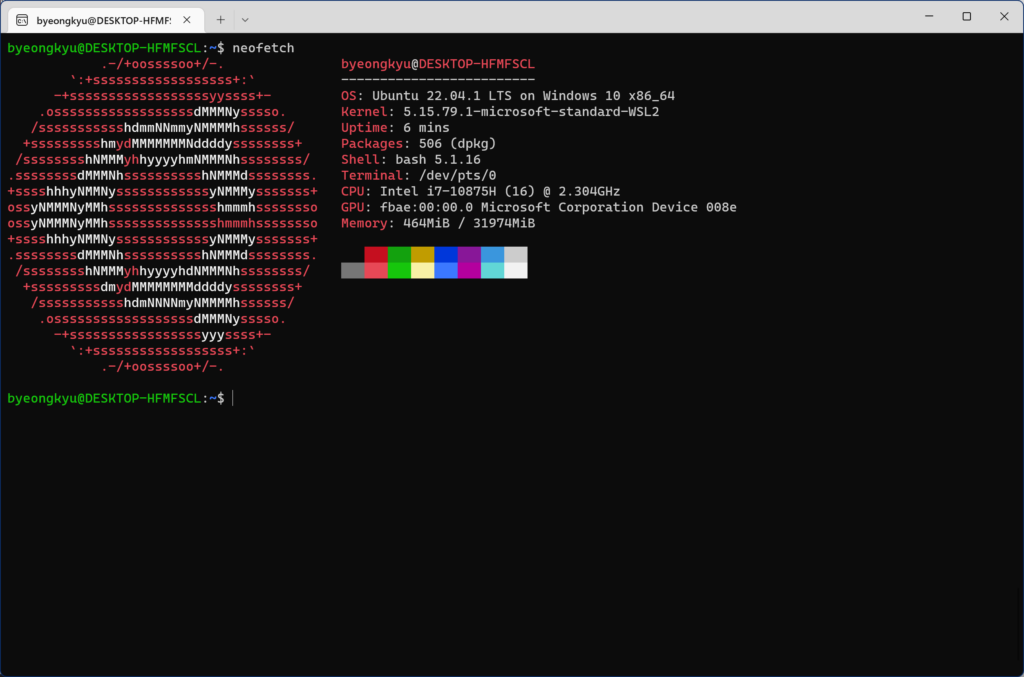
이제 기본 Ubuntu와 동일하게 사용 가능.
기본적으로 wsl2로 설치가 진행된다고 함. (예전엔 wsl1으로 되었는데…) 확인은 다음과 같이 입력하면 됨.
> wsl -l -v
NAME STATE VERSION
* Ubuntu Running 2완료
Leave a Reply